I had a questions about which type of editing software to use (Picasa vs. Photoshop Elements vs. Photoshop Premier?) I personally have Photoshop CS3. It took me a long time to figure out how to use it and still I think I only use about 10-15% of it. I think Photoshop Elements is a great place to start with basic editing to your pictures.
That being said, I was recently at a friends house and got to play around with her Lightroom program. IT IS SO EASY! I would say if you want to quickly be able to edit your pictures without learning a bunch of Photoshop talk, give Lightroom a try. You can even download a trial at the Adobe website.
Today I'm going to show you how to add contrast to your pictures in Photoshop.
In Photoshop go to Image --> Adjustments --> Curves
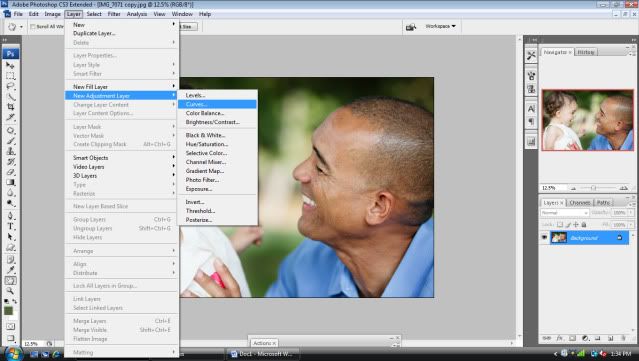
Once in there, you'll see a box like this ...
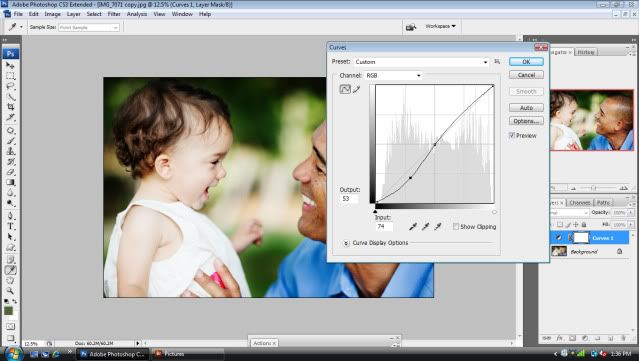
See the way the line curves? That's called an S-Curve. To get that, click on the line right in the middle. Photoshop will put a dot where you click. After the first click, click again to the left of that one (there is a dot where I put mine) and pull it 'til the line makes an "S." You'll see the photo changing as you do this and after a little playing with it, you'll be a contrast adding pro.
Here's the thing. I use my contrast very sparingly on color pictures. I don't think I would have added quite this much contrast if I wasn't showing it as an example.
Black and white pictures is where I really think contrast shines. I love deep, dark black tones and bright whites. So here's what I do--I convert my pictures to black and white first, using Images --> Adjustments --> Black and White.

I know! This kind of a flat, blah black and white. Use the same method I explained above to add contrast to your black and whites. Again, for this picture just a small amount of contrast works.
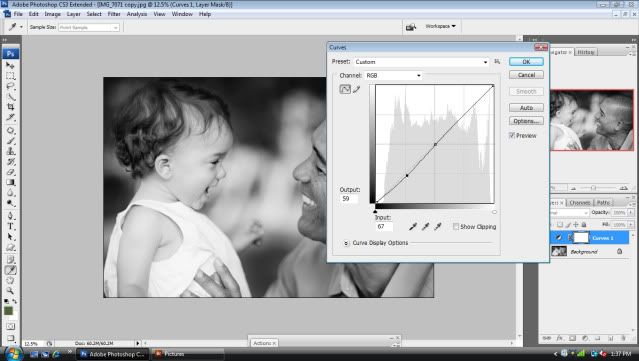
See? Much better, right?

Let me know if you have any questions. I'd also love to hear anyone's experience about various editing programs!

6 comments:
I have a very old, very bootleg copy of Paintshop Pro. It's pretty easy, and I get good results. I can do the vast majority of things that Photoshop can do.
Nice brief and this post helped me alot in my college assignement. Thank you on your information.
Its really good post from you and its very good that you know photoshop.
Web hosting india
Thank you! I am going to try out Lightroom. I have always just figured black and whites were not for me because they always are so grey-ish. Now I am going to give it a shot. You know...when I get some software...
BTW I investigated the camera swap, and I was told it was only for older digital cameras, not ancient 35 mm ones. I am still waiting for an official email verifying this though.
I have a question for you...I was just looking at old wedding photos and a lot of times the roses on the guys jackets are the right color on b/w photos. How do they do that? I have only been able to figure out how to show color on a specific area.
ablogonastick.blogspot.com; You saved my day again.
i genuinely enjoy your posting kind, very remarkable,
don't give up and also keep posting in all honesty , because it simply that is worth to read it,
looking forward to see more and more of your own stories, thankx :)
Post a Comment