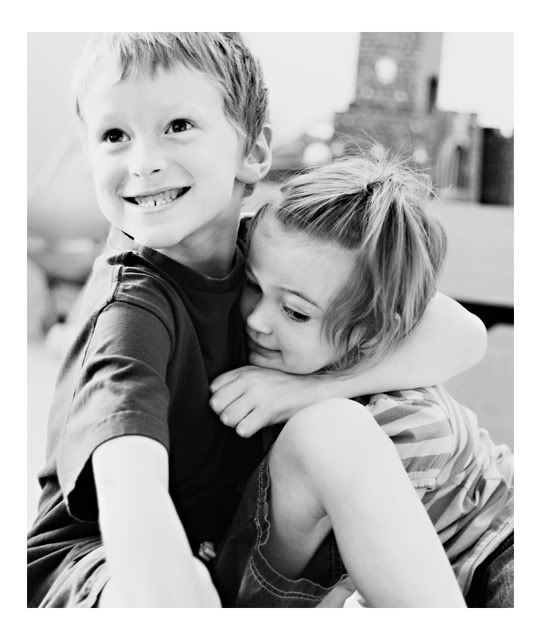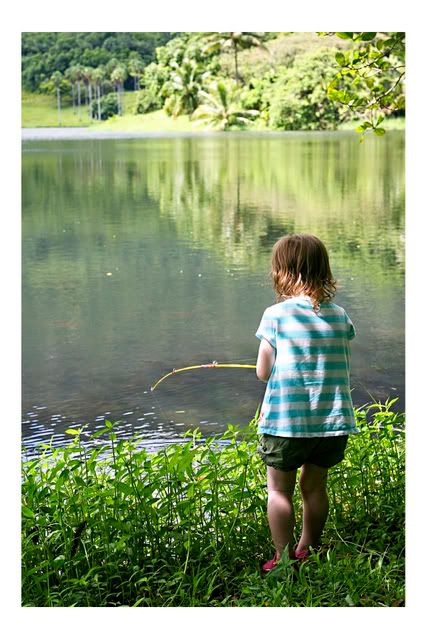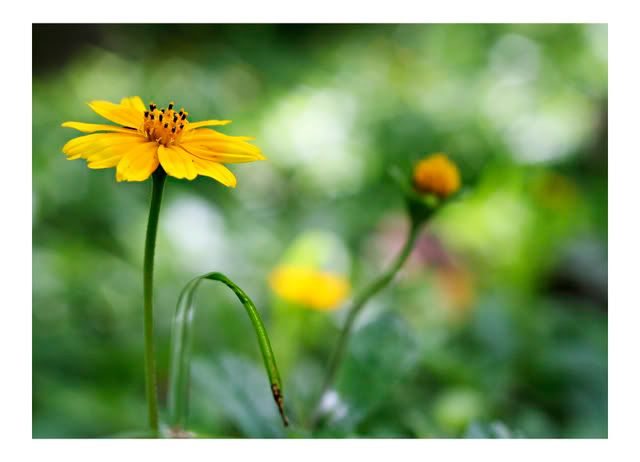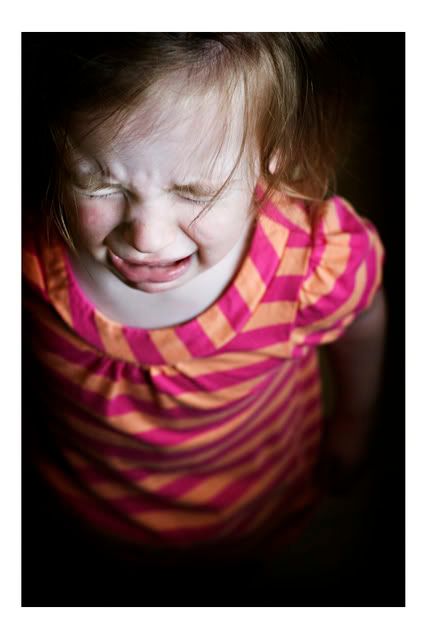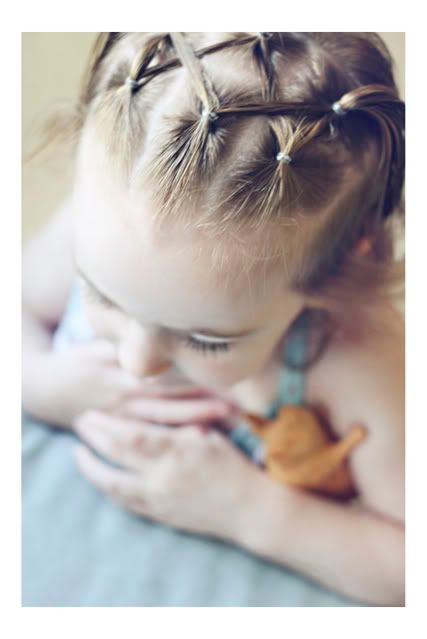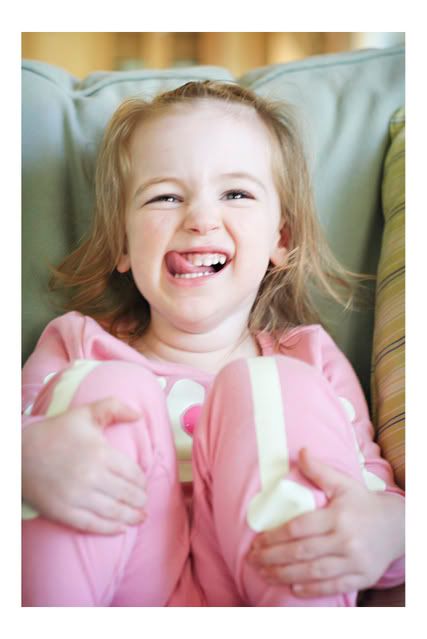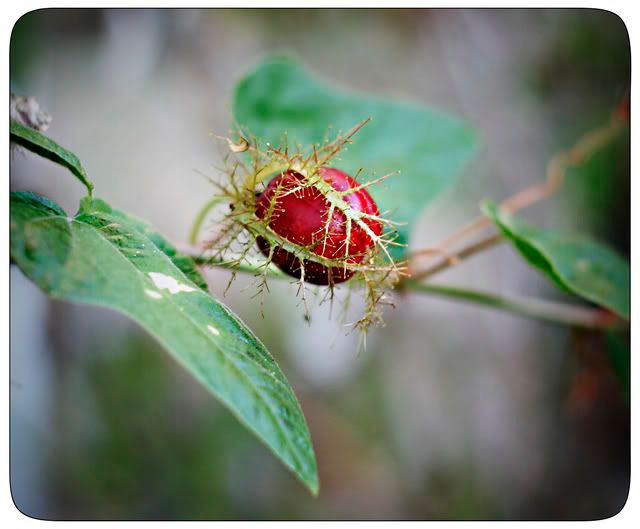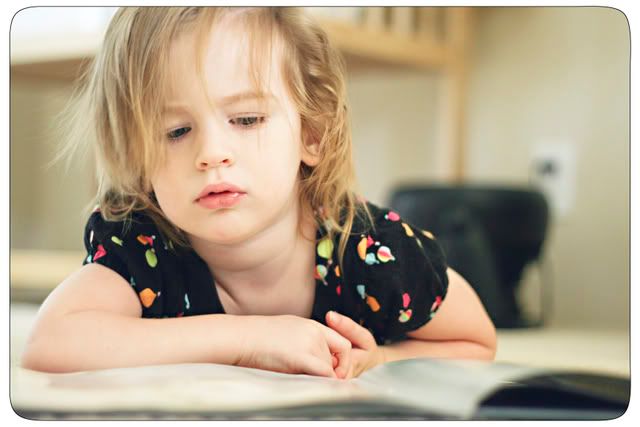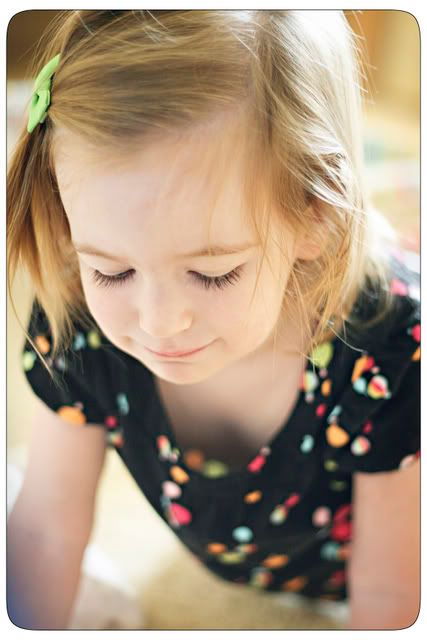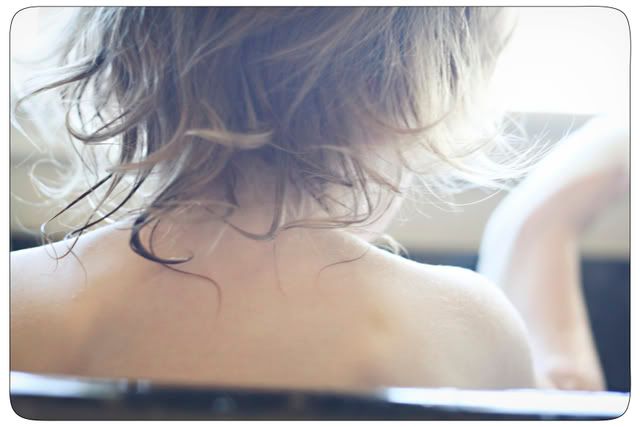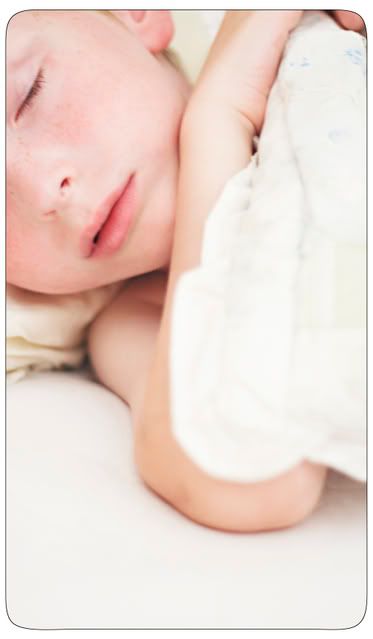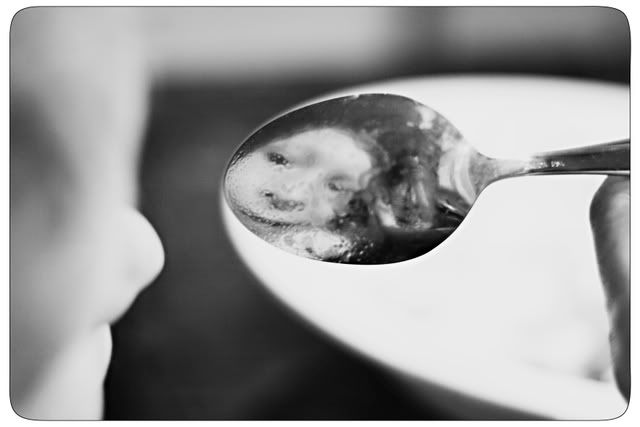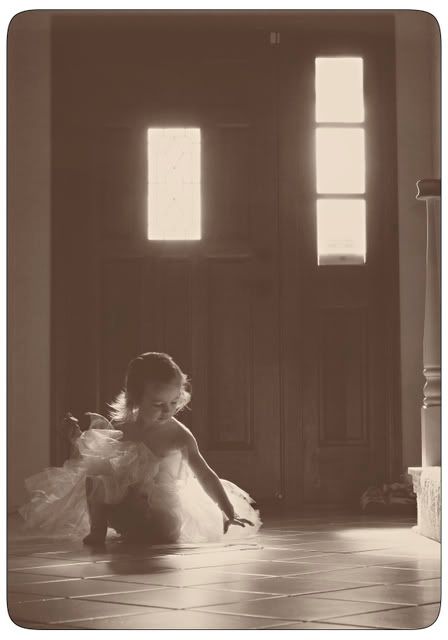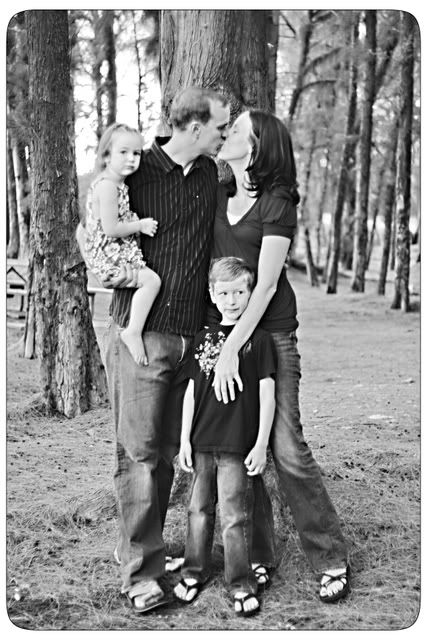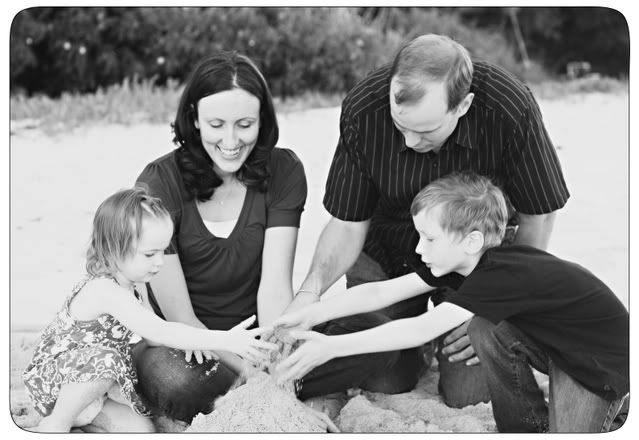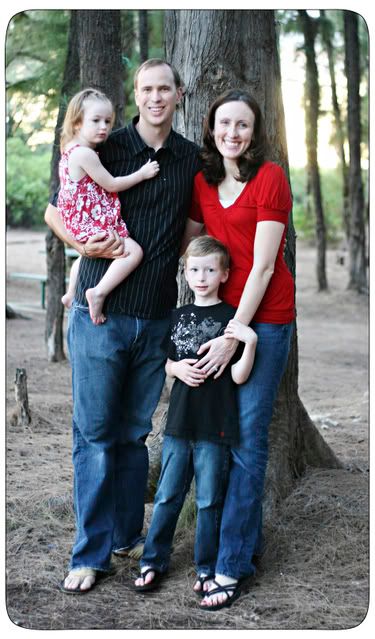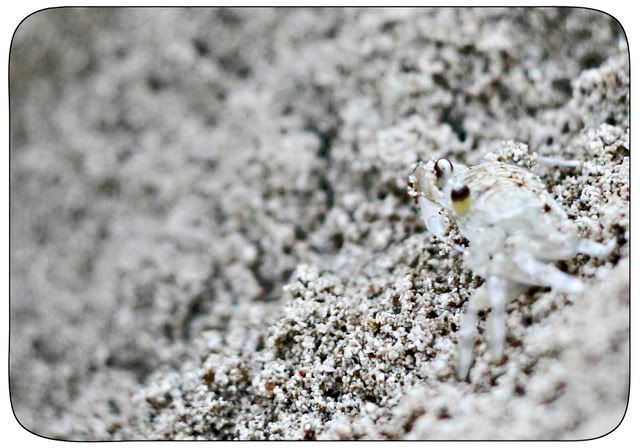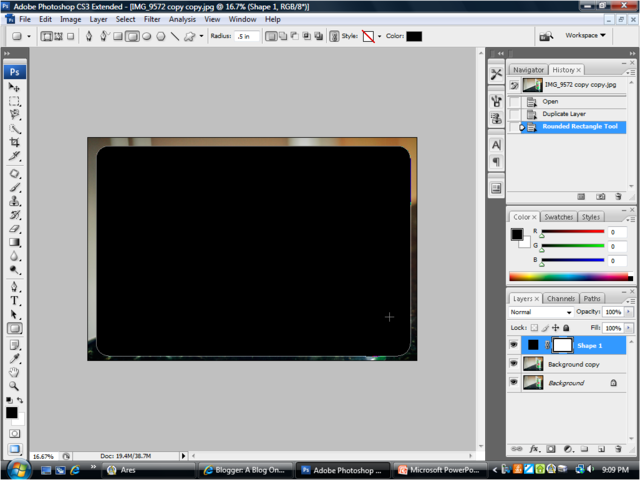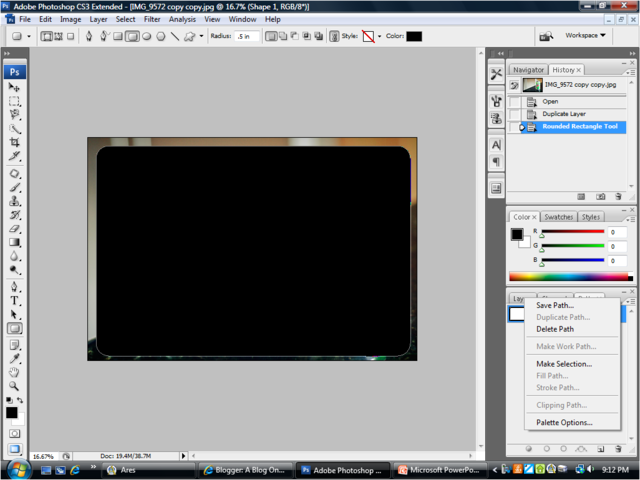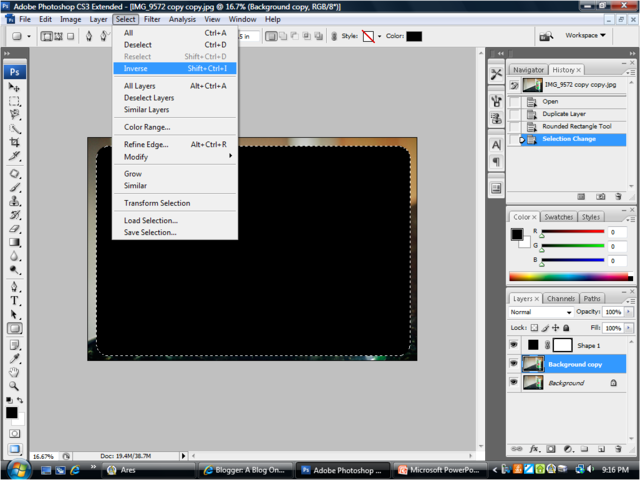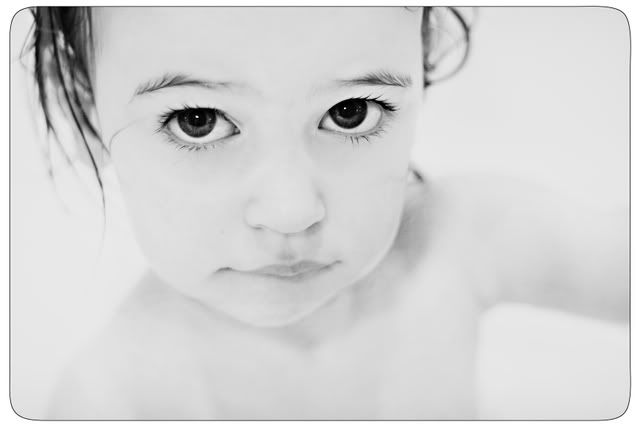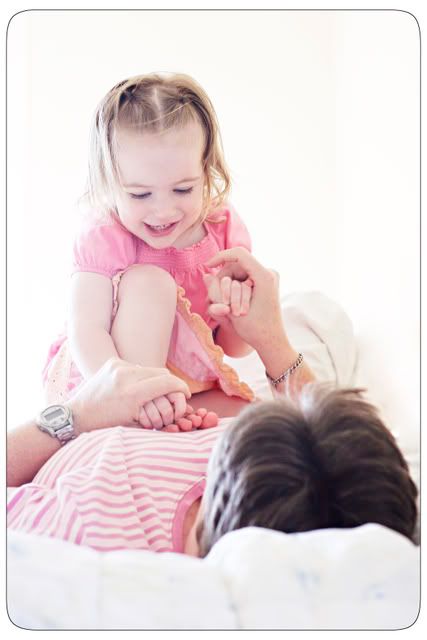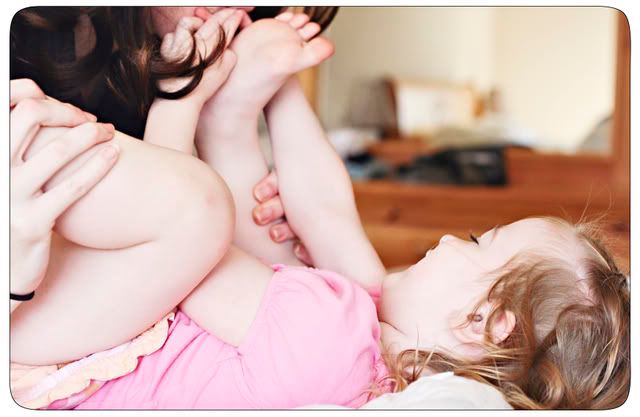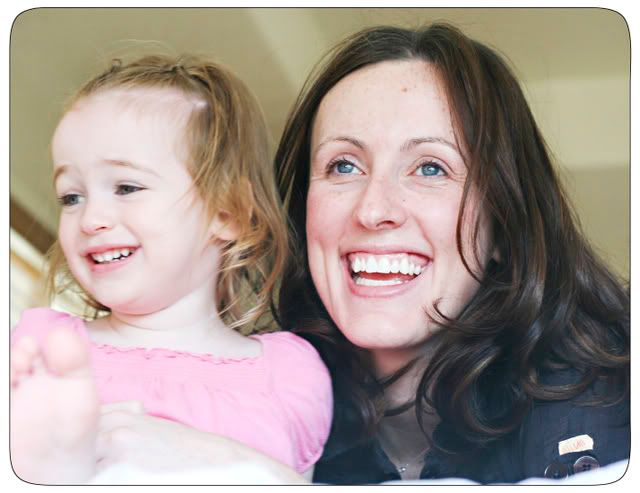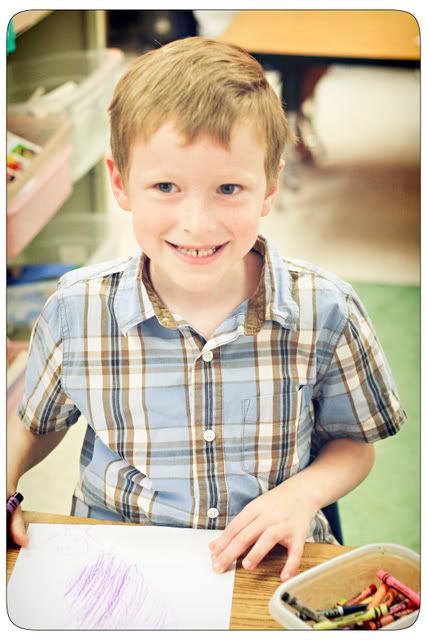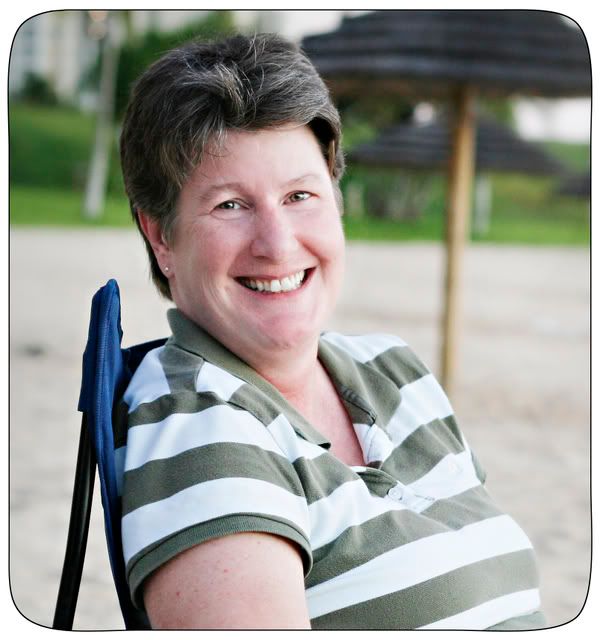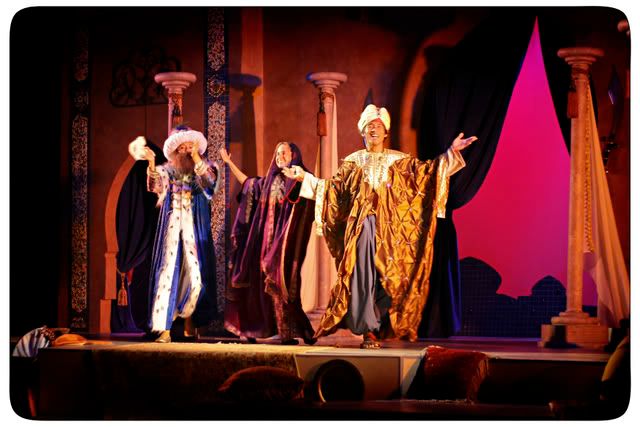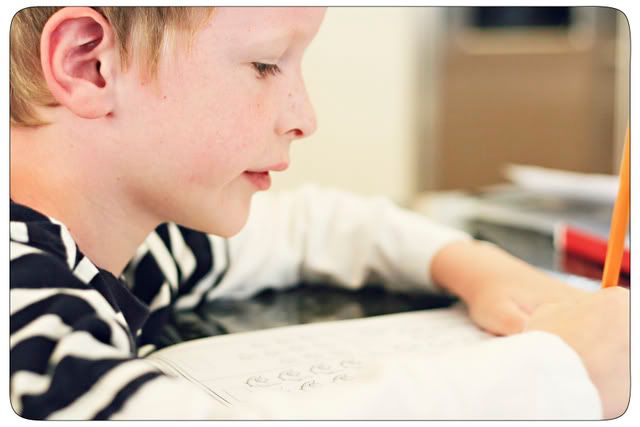Hey, we haven't had one of these in awhile. Photoshop Friday has no rhyme or reason except for it usually seems to be about what I just figured out how to do myself. In this case, rounded corners on photos.
I tried several ways but this is my favorite.
At the top of the screen click on "Layer" then "Duplicate Layer". (See it there as "Background Copy"?)
Select Rounded Rectangular tool (Left side of the screen--I have it selected)

You can adjust the corner curve (how rounded your edges are) by changing the radius (which is at the top) I had .5 in selected here.
"Draw" the rounded rectangle on your duplicate layer. It's supposed to look like this so don't freak out.
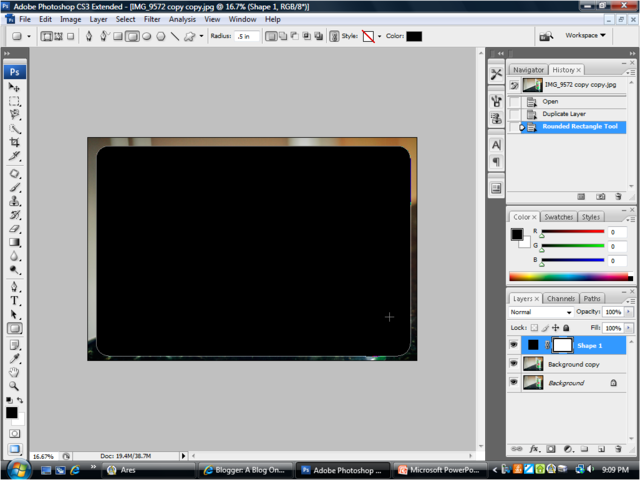
Click on "Paths" (At the bottom right of your screen--next to your Layers palette)
Click on the little itty bitty arrow right under the red X (next to paths)
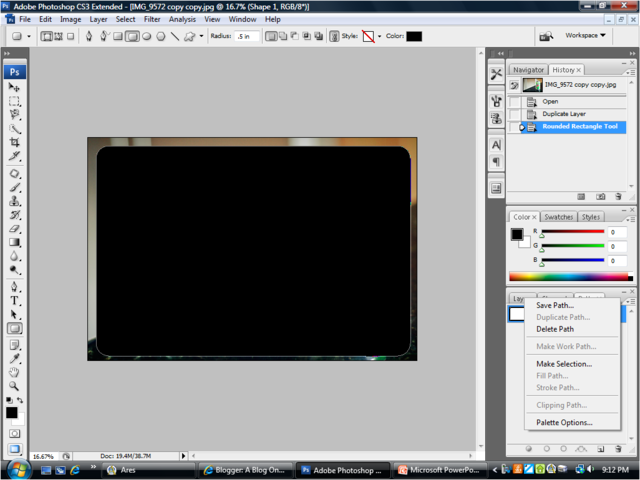
Click on "Make selection" Hit OK.
Go back to "Layers" (Still in Palettes - right side of screen)
Select the "Background Copy"
At the top of the screen, hit "Select" then "Inverse" (I'm not quite sure why I'm putting "everything" in "quotation marks", but now that I've started I can't stop)
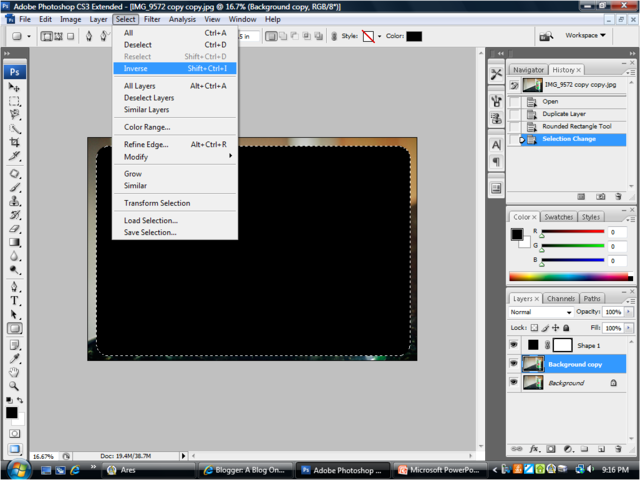
Got "that"?
Hit the delete button on your keyboard.
Select the Background (the original photo)and delete it. To delete, you can just right click in your Layers palette and select Delete.
Select the Shape Layer and delete it the same way.

There you go! Rounded corners! The checkboard pattern is weird isn't it? I thought it would show up somehow, but when you download it doesn't.
And because really can you have too many pictures of a random Mountain Dew can? Here is the finished product: